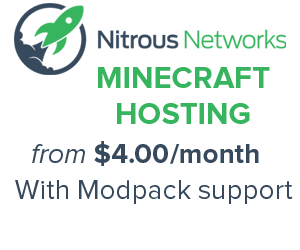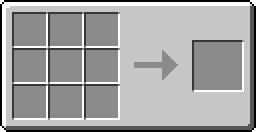Landmark
| Landmark | |
|---|---|
| File:Landmark.png | |
| Name | Landmark |
| Luminance | Yes (7) |
| Stackable | Yes (64) |
| Data Value | dec:154 |
| EMC Value | 936 |
| Mod Included | BuildCraft |
Landmarks define the areas in which the Quarry, Filler and Template Drawing Table operate. Depending on the shape required, more than one may be necessary (such as a three-dimensional shape for the Builder). Landmarks can be placed on Glass.
Contents
Recipe
Usage
Powering a landmark with Redstone will cause it to project blue beams of light along each axis for 64 blocks. The beams are not stopped by terrain, and can be used as a guide to placing your next la
ndmark. Place the redstone torch down first before the landmark torch to get the blue beams to show.
When you have placed 2 or more landmarks placed in a line, right click on one. They will then be "connected" by red beams of light. The beams of light mark the lines that will be used by the machine that is attached. Terrain will not stop the red beams. Landmarks can be a maximum of 64 blocks apart.
Placing a machine next to an activated landmark will cause all connected landmarks to pop off the ground.
Note that placing a Quarry inside the line of a beam will cause it to destroy itself while it is setting up.
Known Bugs
Sometimes when you use Landmarks to mark the mining area for a quarry the quarry will not recognize the area and default to 9x9. This is fixed by removing the Landmarks, placing them again and activating the landmarks by clicking the one that you place the quarry next to...in other words you have to:
place L1, L2, L3, L4, go back to L1, activate, place quarry
instead of
place L1, L2, L3, L4, activate, go back to L1, place quarry
for it not to bug.
When placing a compatible machine next to a completed Landmark shape, some marks do not pop off and stay in place. Check your area, so that you do not lose them.
Alternativelty you can pick up the quarry and place it directly behind (on the outside of the landmark area) one of the blue landmark torches.