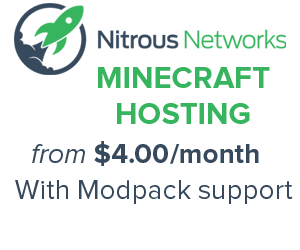Western Digital TV Play
Accomplished couch potatoes have long abandoned cable for streaming services like Netflix, or bulging media collections strewn across hard drives and home networks. But how do we funnel all that into one place? A media streamer, of course. There are plenty available than can ease the transition from web or PC to TV — Western Digital’s latest entry into the fray is the WD TV Play, a very capable set-top box priced at a wallet-friendly $70.
But the competition is stiff. The Apple TV ($100), D-Link MovieNite Plus ($80) and Roku 2 ($80) have been on the market for months, offering simple setup, 1080p playback and a slew of streaming services. The Play will need to work pretty hard to stand out.
It does have one thing going for it, besides saving you 10 bucks: support for a generous number of file formats, which will go a long way for those of us with massive collections of movies and shows (all legally acquired, of course). And things turn out favorably for Western Digital’s little tyke. Mostly.
The 4-inch WD TV Play sports HDMI, optical audio and component cable outputs on the back, alongside a gigabit Ethernet port. The device also has an 802.11n Wi-Fi radio, if you’d prefer to keep yet another cable out of the mix. Initial setup took seconds — just plug it in, connect it to your TV via HDMI (cable not included, unfortunately) and select your language.
The bundled remote control is tiny and includes three dedicated buttons for Netflix, Vudu, and Hulu Plus. The Vudu and Hulu buttons can be reprogrammed; I’m among the unwashed masses who haven’t tried either, so I set those buttons to call up my personal media and Spotify, respectively.
While the remote does an adequate job of getting you around menus and the like, you’ll need to spend quite a bit of time entering account details and arcane (read: secure) passwords, which is onerous to say the least. But it’s par for the course when setting one of these up. To ease the pain, the USB port sitting on the Play’s side will let you connect a keyboard in addition to the more obvious USB thumb drives and external storage devices.
The Play’s interface is… let’s call it utilitarian. The 33 pre-installed apps are divided into seven categories, including music, sports, news and web videos. Every page is fully customizable, so there’s nothing to stop you from renaming tabs or zapping everything but Pandora and YouTube from your home page. You can fit up to 24 apps on a page, though some offer larger widgets that can display real-time information, and naturally take up more space. You can also block apps, setting a password on them to keep your young ones at bay. If you’d rather not fuss with the menus, you can also designate an app to start up immediately when you turn the device on.
Navigation is a bit plain, and sluggish — the cursor generally felt a half-step behind every button press I made. Disabling the live widgets helped speed things up, but I’d still occasionally find myself overshooting what I was tapping for and firing up the wrong app or album. Things get worse if you’re running something in the background — my television will probably never be the ideal place to browse Facebook while jamming to albums on Spotify, but sluggish software doesn’t help matters much. More product reviews.
And then there are little nagging issues.
There’s a dedicated search button on the remote, but it only works with media sources plugged in via USB or on your home network. Apps also lack a persistent state: let’s say you’re checking out an episode of Top Gear on Netflix, then head to the home screen to check the weather (bear with me here). Switching back to Netflix means tracking down whatever you were watching and firing it up all over again. Netflix’s decent interface makes that painless, but in the decidedly less-polished Spotify app, that means trawling through playlists or running a search and starting from scratch. Source: paleo recipes
Enough kvetching. The WD TV Play excels at its primary function: streaming 1080p media onto your television. Files are played back in standard definition (480i) if you opt to use the bundled component cables. Playback is smooth: whether playing files from a USB key or streaming across my home network I saw nary a stutter and no artifacting. File format support is generous, and while I did receive cryptic “unsupported file format” errors for the occasional video, a hodgepodge collection of .AVI, .MKV and .MP4 files I stashed on a USB key or stored on on my PC generally played effortlessly. Subtitles are supported, as are DLNA-friendly media server apps like Plex and PS3 Media Server.
If your collection of media files isn’t too extensive, you can fall back to the slew of media streaming apps bundled onto the Play. Major players like Netflix and Hulu Plus make an appearance, backed by web video mavens like YouTube and Vimeo. Sports content is a bit lacking; there are a few college sports video apps, and Red Bull TV makes an appearance.
These apps are a bit of a mixed bag, as much of the Play’s native features (quick playback, responsive controls, search) are left by the wayside. Many of the apps sport UIs that are similar to their incarnation on other devices — Netflix’s all-but-ubiquitous app will be instantly familiar — but some, like the decidedly spartan Spotify, could use a second pass. Facebook and Twitter apps make an appearance, and both apps resort to plastering messages across the width of your television. It’s unattractive and difficult to navigate, and the lack of support for external links makes most of the content superfluous. Picasa and Flickr apps are included, and you can create slideshows (with musical accompaniment) from files stored on your devices, or from Facebook. Legit writing jobs