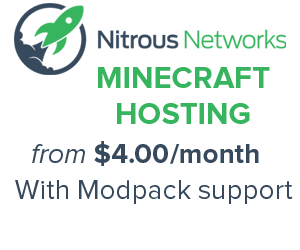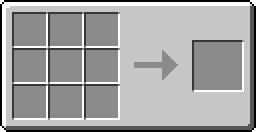Item Loader
Item Loaders are machines included with the RailCraft mod, designed to automate the loading (or unloading) of Chest Carts.
An Item Loader will fill any storage cart beneath it with the items from an adjacent block with an inventory (Chest, Furnaces, Item Unloaders, etc...). Buildcraft Pipes can also supply items directly to the Loader's own internal inventory slot. When the cart is full, the Loader will send out a Redstone signal. The recommended setup is a Boarding Rail placed beneath the Loader. This rail will be automatically powered by the Loader.
Right-clicking on the Loader will open the Loading GUI; see below for more information.
Item Unloaders
Item Unloaders are functionally identical to Item Loaders, save for the fact that they remove items from carts, rather than storing them. Unloaders must be placed directly below the track where the cart is to be unloaded, and will emit a Redstone signal once the cart is empty. The appropriate set-up is to place the unloader on the ground, and place a holding track directly over top of its unloading face.
Advanced Loaders
Advanced Loaders and Unloaders are functionally identical to their standard counterparts, but are not required to be above or below a track, respectively. Advanced Loaders/Unloaders can be placed adjacent to a track, and still function as normal.
The advanced unloaders/loaders remove items from chests at the following locations.
- Bottom
- Top
- North
- South
- West
- East
This means that if an Advanced Item Loader has a chest on the bottom, and to the south, It will empty the bottom chest and then empty the south chest. The Loader will not alternate between the two.
Recipe
Usage
Advanced Item Loader
GUI
- Orange - Internal Inventory
- Loader - This slot will not be filled by adjacent chests, but it will load any items deposited in this slot into the cart. Items from adjacent inventories are moved directly into the cart.
- Unloader - Items unloaded are placed here first before being moved to an adjacent inventory.
- Green - Filters
- Only items that match the items placed into these slots will be moved.
- White - Display
- Displays the current mode and setting information.
- Purple - Mode Select
- Percent Mode - Moves items based on percentages of the total available.
- Loader Only Note - This mode is not compatible with complex inventories such as the Rolling Machine or Buildcraft Automatic Crafting Table. If such an inventory is the only inventory detected the loader will switch to Number mode automatically. Does not apply to Unloaders.
- Number Mode - Moves fixed quantities of items.
- Percent Mode - Moves items based on percentages of the total available.
- Yellow - Magnitude Select
- Ease of use feature that allows you adjust how much is added/subtracted when hitting the +/- buttons.
- Red - Adjustment Buttons
- Adjusts the number/percentage of items to be moved.
- Blue - Complete Button
- Loader
- Percent Mode
- On - The cart will stay until at least one item is moved into the cart or the cart is full.
- Off - The cart will leave if there are no items to load, even if no items have been loaded.
- Number Mode
- On - The cart will stay until the specified quantity is moved into the cart, or the cart is full.
- Off - The cart leave as soon as there are no more items to move or the cart is full.
- Percent Mode
- Unloader
- Percent Mode
- On - The cart will stay until at least one item is moved out of the cart.
- Off - The cart will leave when no items can be moved, even if no items have been unloaded.
- Number Mode
- On - The cart will stay until the specified quantity is moved out of the cart or the cart is empty, even if there is not enough room in adjacent inventories for the items.
- Off - The cart leave as soon as no more items can be moved or the cart is empty.
- Percent Mode
- Loader